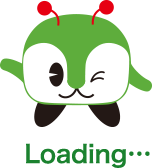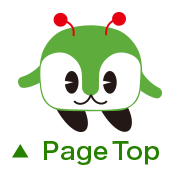Guide
The Toei Bus Information Service (hereafter referred to as this service) is a service provided by Toei Transportation (hereafter, referred to as Toei) free of charge.
System RequirementsToei recommend the following browsers and versions.
- Smartphone
- The newest version of iOS, Android OS
- Standard (pre installed) browser for each OSes
* With some models, you may not be able to view the website.
* We have developed this service for smartphone. It's possible to show this site from a PC etc, but you need a browser which support to HTML5 (for example, Chrome). The person using a PC etc, use a PC version, please.
All Toei bus routes
* However, in principle, information is not displayed for the following route: Special route such as route stopping at a bus office
The information provided by the service is free of charge.
The communication fees vary depending on the device used and carrier contract. Confirm these fees before using our service. If your contract type is a per-packet charge, the communication fee is charged according to the amount of transmitted/received data. If your contract type is a communication time-based charge, the communication fee is charged according to the communication time. If your contract type is a fixed rate charge, when sent and received data exceeds certain quantity, you have restrictions of communication rate imposed from a carrier. For details, contact your carrier.
Differences between This Route and Route MapThe order of the bus stops displayed on the bus operation status window may differ from the route map. This is because the bus operation status displays the route as a single line even though the bus route has multiple routes or branches. For details, please refer to the route map (Minkuru Guide) provided on the Toei Bus website.
Route map shows the actual bus service area. The bus route sections are drawn by solid line, regardless of number of service, the day ,and time. Please confirm the timetable of your bus stop and Toei Bus Route Map (Minkuru Guide) of our official web site, when you actually use Toei bus.
ErrorsAlthough we check and double-check the contents and operation of this service, there may be some errors. Please contact us if you find an error.
http://www.kotsu.metro.tokyo.jp/enq/
phone: +81 3 3816 5700
LinksTo link this service, please refer to the following conditions:
- The site to be linked with this service has to be available to anyone.
- Do not specify the link of this service to be displayed inside the in-line frame.
- Clearly state Toei Transportation as the destination of the link.
- Secondary use of this service is not allowed.
TimetablesIf multiple bus routes use the same route, these routes may be included in a single timetable. Therefore, the selected timetable may include the timetables for other bus routes. Also, when selecting a timetable, the displayed destination may be for another bus route whose timetable is included in the target one.
If the place where you get on the bus is different even though the bus stop name, bus route, and direction is the same, there may be multiple timetables. In this case, select To other timetable 2 to view the timetable for the other place for getting on the bus.
When you'd like to know the location of the chosen bus stop, please use this.
(1) Tap a "Bus Stop" at Top Page or Menu window.
(2) Choose a bus stop and route number using "Nearest stop (GPS)", "Station name", "Route number" or "Keyword(s) search".
cf. Specification method in a bus stop and route number
(3) You can see a map of the bus stop.
[Map of a Bus Stop]
Hide a route mapTap this button to change indication/non-indication of the bus route (displayed in a red line).
Using Maps AppDisplay the map of this bus stop by Maps application.
TransferYou can change indication/non-indication of the station which can be transferred at this bus stop.
Route mapYou can see a route map window of this bus stop.
ReverseYou can reverse the route direction.
Status / Map / TimetableYou can change the display of "Bus Operation Status", "Map of the bus stop", and "Timetable of the bus stop".
UpdateThis service does not have an auto-update function. To view the latest information, tap this button.
When you'd like to know the operation status of the chosen bus stop, please use this.
(1) Tap a "Bus Operation Status" at Top Page or Menu window.
(2) Choose a bus stop and route number using "Nearest stop (GPS)", "Station name", "Route number" or "Keyword(s) search".
cf. Specification method in a bus stop and route number
(3) You can see operation status of the bus stop.
[Bus Operation Status]
The information of the bus which approaches to the chosen bus stop(icon of a blue circle).
Tap the other bus stop to change the target bus stop.
CloseEvery time this button tapped, you can close unnecessary bus stops. Next "More" button tapped, you can see all bus stops again. The required time to the bus stop is shown to the right side of the bus stop.
Current Bus LocationsTap the destination of a bus to view the current bus location.
Wrap advertising on busTap a bus that has advertising on it to view the operating status of that bus.
CanceledAn icon of "Canceled" is shown to the bus on which you can't get for several circumstances.
TransferYou can change indication/non-indication of the station which can be transferred at this bus stop.
Route mapYou can see a route map window of this bus stop.
ReverseYou can reverse the route direction.
Status / Map / TimetableYou can change the display of "Bus Operation Status", "Map of the bus stop", and "Timetable of the bus stop".
UpdateThis service does not have an auto-update function. To view the latest information, tap this button.
When you'd like to know the timetable of the chosen bus stop, please use this.
(1) Tap a "Timetable" at Top Page or Menu window.
(2) Choose a bus stop and route number using "Nearest stop (GPS)", "Station name", "Route number" or "Keyword(s) search".
cf. Specification method in a bus stop and route number
(3) You can see timetable of the bus stop.
[Timetable]
Select boxChose classification of a timetable to change a timetable.
Timetable a few days laterA date in 1 week is displayed. Tap a date to display a timetable which corresponds to a schedule on that day.
If a timetable has been revised, the revised timetable is shown.
Revised timetableIf a timetable has been revised, a link to the revised timetable is shown.
Tap "The revised timetable is here" to show the revised timetable.
All time zonesThe default view of a timetable is 4 hours(for 1 hour in the past, and for 1 hour present, and for 2 hours in the future). Tap this button to view all time zones.
4 hoursTap this button to view 4 hours(for 1 hour in the past, and for 1 hour present, and for 2 hours in the future).
TransferYou can change indication/non-indication of the station which can be transferred at this bus stop.
Route mapYou can see a route map window of this bus stop.
ReverseYou can reverse the route direction.
Status / Map / TimetableYou can change the display of "Bus Operation Status", "Map of the bus stop", and "Timetable of the bus stop".
UpdateThis service does not have an auto-update function. To view the latest information, tap this button.
The recommended route using Toei Transportation (Toei Bus, Toei Arakawa Line, Toei Subway and Nippori-Toneri Liner) can be searched here.It's convenient for the person who has a "Toei One-Day Economy Pass" and a "Toei Free Pass".
(1) Input an origin point and an arrival point.
Input a keyword and search to view a candidate list of origin/arrival points. You can change a list at a bus stop, a station and the spot address. Chose a point from a list.
Tap a "Departure from Present Location" button to set the address of the present location in an origin point.
(2) Set the departure time or the arrival time. Set a date and time using a selection box. Select departure and arrival using a "Departure" button or a "Arrival" button.
Tap a "Set the Current Time" button to set a current date and time as departure time.
(3) Tap a "Detail" button to view detail search condition.
(4) Tap a "Search" button to view at most 5 routes.
[Recommended course(s)]
Re-Search using the Current TimeTap a this button to re-search using the current time as departure time.
EarlierTap a this button to set the arrival time before 1 minute and re-search.
LaterTap a this button to set the departure time after 1 minute and re-search.
Travel time / Transfer / FareTap these tabs to change the order of priority.
Course DetailTap one of search results to view details of the course. You can see a map of origin point, destination, pass spot and a course in a walking area and a fare for traffic.
- Although the bus status was "Not arrived at the stop" according to the current bus location display, the bus had actually passed the stop already.
- It takes a while to reflect the current location on the display. Please refer to "Information as of ****" as a guide.
- What does a "00 min." waiting time mean?
- Although 00 min. typically means a time less than 60 seconds, the bus may already have passed.
- The displayed waiting time was different from the actual waiting time.
- The displayed waiting time and traveling time are just guides. Therefore, the arrival time may be different from the estimated time due to traffic. Please come to the stop a little earlier. Please note that the actual waiting time may differ from the displayed waiting time at the stop due to the system specifications.
- The displayed waiting time is too short.
- To prevent customers from missing their bus, the displayed time is the lowest estimation. Therefore, the bus may come earlier than the estimated time depending on traffic lights or the road condition.
- A bus is displayed suddenly some bus stops
- This is because there is no information for the bus stops before the origin stop. A bus sometimes seems to have departed suddenly at the origin stop.
- The information is not updated automatically.
- This service does not have an auto-update function. To view the latest information, select the Update button.
- I always check the information for the same stop and same destination, but this whole process takes too much time.
- Please use My Bus Stops/Routes.
- The page I registered to Bookmarks or shortcut icon cannot be accessed all of sudden.
- The destination URL might have changed when the Toei Bus Information Service page was changed due to the change of a bus route etc. Please access the page from the top page and register it again.
- The information on the Toei Bus Information Service was different from the display for the current bus location.
- The information on this service page is processed by using a different method from the current bus location display. Therefore, the information between these services might differ.
- The bus operation status or timetable was not displayed for some bus routes that start and end at the depot.
- Only some of the bus routes that can be included in the main routes are displayed. However, the routes that are branched because of the page configuration cannot be displayed due to the system specifications. We are still investigating this, but in the meantime, please confirm with your local bus office.
- Can the waiting time increase?
- Please understand beforehand that estimated waiting time may be changed according to a road situation.

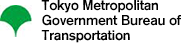 Copyright© 2015 Bureau of Transportation.
Copyright© 2015 Bureau of Transportation.